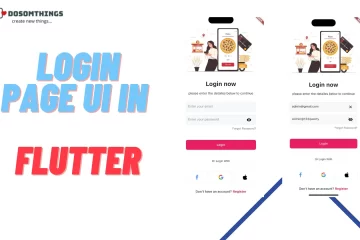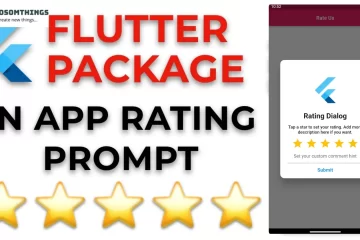hi, guys, we hope you all are well and creating something in your life. so today we learn and create easy things like Future.delayed(_, () {}); if you want to run code after a time delay in a Flutter app, you can use the Future.delayed function along with async and await keywords. so in this article, we create a simple Future.delayed and a Future.delayed with the condition.
So now don’t waste house time getting to the code. I can provide you with a step-by-step guide on how to run code after a time delay in a Flutter app.
Step 1: Create a new Flutter project
Start by creating a new Flutter project using your preferred development environment, such as Android Studio or Visual Studio Code. Open the project in your chosen IDE I am using Android Studio.
Step 2: Import the necessary dependencies
In your Flutter project, open the pubspec.yaml file and add the following dependency under the dependencies section:
dependencies:
async: ^2.8.2Save the file and run the command flutter pub get in the terminal to fetch the new dependency.
Step 3: Implement the delayed code execution
Open the Dart file where you want to run code after a time delay. For example, let’s assume it’s the main.dart file.
Import the required package at the top of the file:
import 'dart:async';Inside the main() function or any other method where you want to delay code execution, use the Future.delayed() method. This method takes two parameters: the duration of the delay and a callback function that will be executed after the delay. Here’s an example:
void main() {
print('Start');
Future.delayed(Duration(seconds: 2), () {
print('Delayed code executed');
});
print('End');
}In this example, the message “Start” will be printed first, followed by “End.” After a delay of 2 seconds, the callback function inside Future.delayed() will be executed, and the message “Delayed code executed” will be printed.
Step 4: Run the Flutter app
Save your changes and run the Flutter app using the command flutter run in the terminal. You will see the output in the console.
When you run the app, you’ll notice that the code inside the Future.delayed() the method is executed after the specified delay, allowing you to perform tasks like showing a splash screen, displaying a loading indicator, or navigating to a new screen after a certain period of time.
That’s it! You’ve successfully implemented code execution after a time delay in your Flutter app. Feel free to modify the duration and the code inside the delayed function to suit your specific requirements.
Remember to explore more features of the async package and the Flutter framework to enhance your app further. Happy coding!
conclusion
The Future.delayed the method is ideal for cases where you want to execute code once after a certain delay. It returns a Future that completes after the specified delay, so you can handle the completion of the delay if needed.
In conclusion, to run code after a time delay in a Flutter app, you can use either Future.delayed or Timer. Choose the method that best suits your specific use case based on whether you need a one-time delay or repeated execution with a specific interval.
Now that you have these tips, it’s time to put them into action. Start implementing these strategies today and watch your results soar! 😀😀😀
In conclusion, remember that success is not achieved overnight. It requires dedication, perseverance, and a willingness to learn from both successes and failures. Keep pushing forward and never stop chasing your dreams. ❤️❤️❤️
If you found this information valuable, be sure to follow our website for more tips and updates. Also, check out our upcoming posts where we dive deeper into this topic.
Countdown Timer Package: Circular Countdown Timer Package in Flutter.
Barcode scanner / QR Code Scanner: Barcode scanner / QR Code Scanner in Flutter.
Top 10 Flutter App Development: Top 10 Flutter App Development IDEs in You Must Know In 2023.