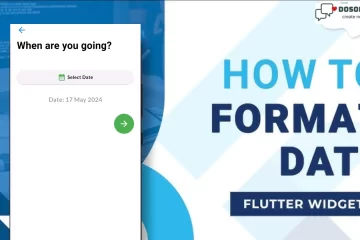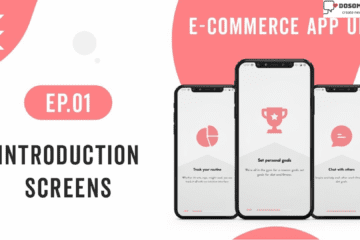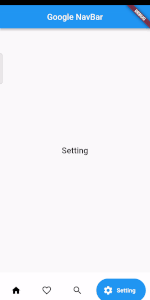
Welcome back to another quick flutter tutorial. In this one, we are going to show you costume Bottom Navigation Bar to make your app look a little bit more static this one is called a Google Navbar and we give the link to click so you guys can take a close look if you like but I can show you quickly right now how to uses into apps because is quite easy to do. So don’t waste your time go to the coding part step by step.
Step 1: First import google_nav_bar 5.0.6 Package into you project
Open your pupspec.yaml file then put this dependency and hit Pub get button
dependencies: google_nav_bar: ^5.0.6
Step 2: Add this Simple code to your File and the output is down below
import 'package:flutter/material.dart';
import 'package:google_nav_bar/google_nav_bar.dart';
class GoogleNavBarPage extends StatefulWidget {
const GoogleNavBarPage({Key? key}) : super(key: key);
@override
State<GoogleNavBarPage> createState() => _GoogleNavBarPageState();
}
class _GoogleNavBarPageState extends State<GoogleNavBarPage> {
@override
Widget build(BuildContext context) {
return Scaffold(
appBar: AppBar(
title: Text('Google NavBar'),
centerTitle: true,
),
body: Center(
child: Text('Home Page'),
),
bottomNavigationBar: GNav(
gap: 8,
tabs: const [
GButton(icon: Icons.home,text: 'Home',),
GButton(icon: Icons.favorite_border,text: 'Likes',),
GButton(icon: Icons.search,text: 'Search',),
GButton(icon: Icons.settings,text: 'Setting',),
],
),
);
}
}
Output
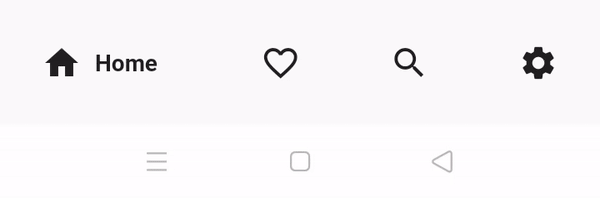
If you want Modern Bottom Navigation Bar then
if you want some interesting and attractive UI to attract users to your App so you implement this code into your project
import 'package:flutter/material.dart';
import 'package:google_nav_bar/google_nav_bar.dart';
class GoogleNavBarPage extends StatefulWidget {
const GoogleNavBarPage({Key? key}) : super(key: key);
@override
State<GoogleNavBarPage> createState() => _GoogleNavBarPageState();
}
class _GoogleNavBarPageState extends State<GoogleNavBarPage> {
int _selectedIndex = 0;
static const TextStyle optionStyle =
TextStyle(fontSize: 20, fontWeight: FontWeight.w500);
static const List<Widget> _widgetOptions = <Widget>[
Text(
'Home',
style: optionStyle,
),
Text(
'Likes',
style: optionStyle,
),
Text(
'Search',
style: optionStyle,
),
Text(
'Setting',
style: optionStyle,
),
];
@override
Widget build(BuildContext context) {
return Scaffold(
appBar: AppBar(
title: Text('Google NavBar'),
centerTitle: true,
),
body: Center(
child: _widgetOptions.elementAt(_selectedIndex),
),
bottomNavigationBar: Container(
color: Colors.white,
child: Padding(
padding: const EdgeInsets.symmetric(horizontal: 10.0,vertical: 15.0),
child: GNav(
backgroundColor: Colors.white,
color: Colors.black,
activeColor: Colors.white,
tabBackgroundColor: Colors.blue,
gap: 8,
padding: EdgeInsets.all(16),
duration: Duration(milliseconds: 1000),
iconSize: 25,
tabs: const [
GButton(icon: Icons.home,text: 'Home',),
GButton(icon: Icons.favorite_border,text: 'Likes',),
GButton(icon: Icons.search,text: 'Search',),
GButton(icon: Icons.settings,text: 'Setting',),
],
selectedIndex: _selectedIndex,
onTabChange: (index){
setState(() {
_selectedIndex = index;
});
},
),
),
),
);
}
}
Output
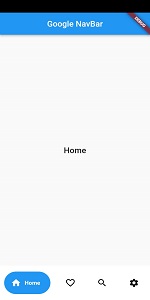
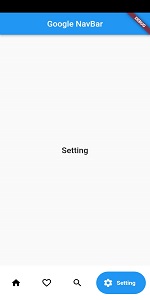
So I think you learn and understand how to create and implement Google NavigationBar. Cool, that’s it for this one let me know if you have any problem with this and I am happy to come around and answer your questions thank’s for reading this article and I catch you guys in the next tutorials. if you like our article then you also read these amazing articles; How to implement a Foldable Navigation Sidebar on Flutter, How to implement Pattern lock screen into Flutter, and How to Create a Bottom Navigation Bar on Flutter App.