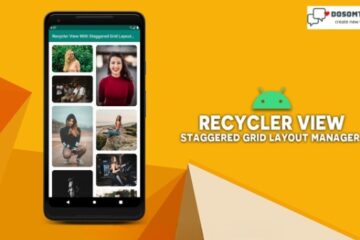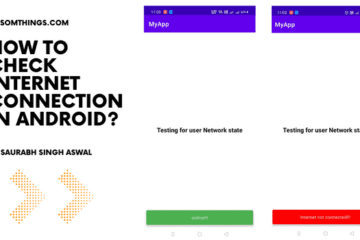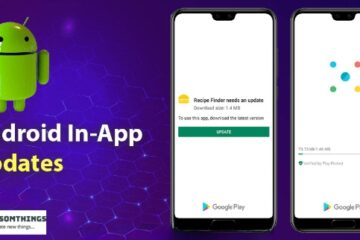Android provides full access to the device camera hardware so you can build a wide range of camera or vision-based apps. Or if you just need a way for the user to capture a photo, you can simply request an existing camera app to capture a photo and return it to you.
Directly controlling a device camera requires a lot more code than requesting pictures or videos from existing camera applications. However, if you want to build a specialized camera application or something fully integrated in your app UI, this post shows you how.
Step by Step Implementation
Step 1: Create a New Project
To create a new project in Android Studio click File->New->New Project in Android Studio. Note that select Java as the programming language.
Step 2: First Create a java class name ShowCamera
Navigate to the app > right click project name >New > java Class >ShowCamera
and put this code in there
package com.exampl.xyz;
import android.content.Context;
import android.content.res.Configuration;
import android.hardware.Camera;
import android.view.SurfaceHolder;
import android.view.SurfaceView;
import android.widget.Toast;
import androidx.annotation.NonNull;
import java.io.IOException;
public class ShowCamera extends SurfaceView implements SurfaceHolder.Callback {
private Camera camera;
private SurfaceHolder holder;
public ShowCamera(Context context,Camera camera) {
super(context);
this.camera = camera;
holder = getHolder();
holder.addCallback(this);
holder.setType(SurfaceHolder.SURFACE_TYPE_PUSH_BUFFERS);
}
@Override
public void surfaceChanged(@NonNull SurfaceHolder surfaceHolder, int i, int i1, int i2) {
// If your preview can change or rotate, take care of those events here.
// Make sure to stop the preview before resizing or reformatting it.
if (holder.getSurface() == null){
return;
}
// stop preview before making changes
try {
camera.stopPreview();
} catch (Exception e){
// ignore: tried to stop a non-existent preview
}
// set preview size and make any resize, rotate or
// reformatting changes here
// start preview with new settings
try {
camera.setPreviewDisplay(holder);
camera.startPreview();
} catch (Exception e){
System.out.println("Error starting camera preview: " + e.getMessage());
}
}
@Override
public void surfaceDestroyed(@NonNull SurfaceHolder surfaceHolder) {
}
@Override
public void surfaceCreated(@NonNull SurfaceHolder surfaceHolder) {
Camera.Parameters parameters = camera.getParameters();
if (this.getResources().getConfiguration().orientation != Configuration.ORIENTATION_LANDSCAPE){
parameters.set("orientation","portrait");
camera.setDisplayOrientation(90);
parameters.setRotation(90);
}else {
parameters.set("orientation","portrait");
camera.setDisplayOrientation(0);
parameters.setRotation(0);
}
camera.setParameters(parameters);
try {
camera.setPreviewDisplay(holder);
camera.startPreview();
}catch (IOException e){
e.printStackTrace();
}
}
}
Step 3: Working with the activity_main.xml file
Navigate to the app > res > layout > activity_main.xml and add
the below code to that file. Below is the code for the
activity_main.xml file.
<?xml version="1.0" encoding="utf-8"?>
<androidx.constraintlayout.widget.ConstraintLayout xmlns:android="http://schemas.android.com/apk/res/android"
xmlns:app="http://schemas.android.com/apk/res-auto"
xmlns:tools="http://schemas.android.com/tools"
android:layout_width="match_parent"
android:layout_height="match_parent"
tools:context="com.allstar.indiavideocall.Activity.CallActivity">
<FrameLayout
android:id="@+id/frameLayout"
android:layout_width="150dp"
android:layout_height="200dp"
android:layout_marginStart="8dp"
android:layout_marginBottom="100dp"
app:layout_constraintBottom_toBottomOf="parent"
app:layout_constraintEnd_toEndOf="parent"
>
</FrameLayout>
</androidx.constraintlayout.widget.ConstraintLayout>
Step 5: working with MainActivity.java file.
package com.itfox.shimmerexample;
import androidx.appcompat.app.AppCompatActivity;
import android.hardware.Camera;
import android.os.Bundle;
import android.widget.FrameLayout;
public class MainActivity extends AppCompatActivity {
Camera camera;
ShowCamera showCamera;
FrameLayout frameLayout;
@Override
protected void onCreate(Bundle savedInstanceState) {
super.onCreate(savedInstanceState);
setContentView(R.layout.activity_main);
frameLayout = findViewById(R.id.frameLayout);
//hook's
OpenCamera();
}
private void OpenCamera() {
camera = Camera.open(Camera.CameraInfo.CAMERA_FACING_BACK);
//show camera
showCamera = new ShowCamera(this,camera);
frameLayout.frameLayout.addView(showCamera);
}
}
NOTE: if you always want the camera open with the front camera then code:
camera = Camera.open(Camera.CameraInfo.CAMERA_FACING_FRONT);